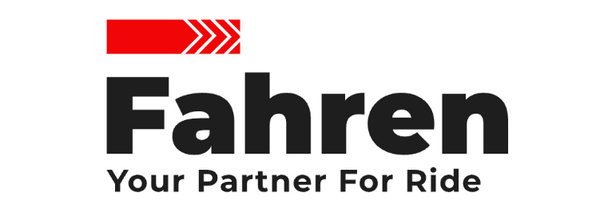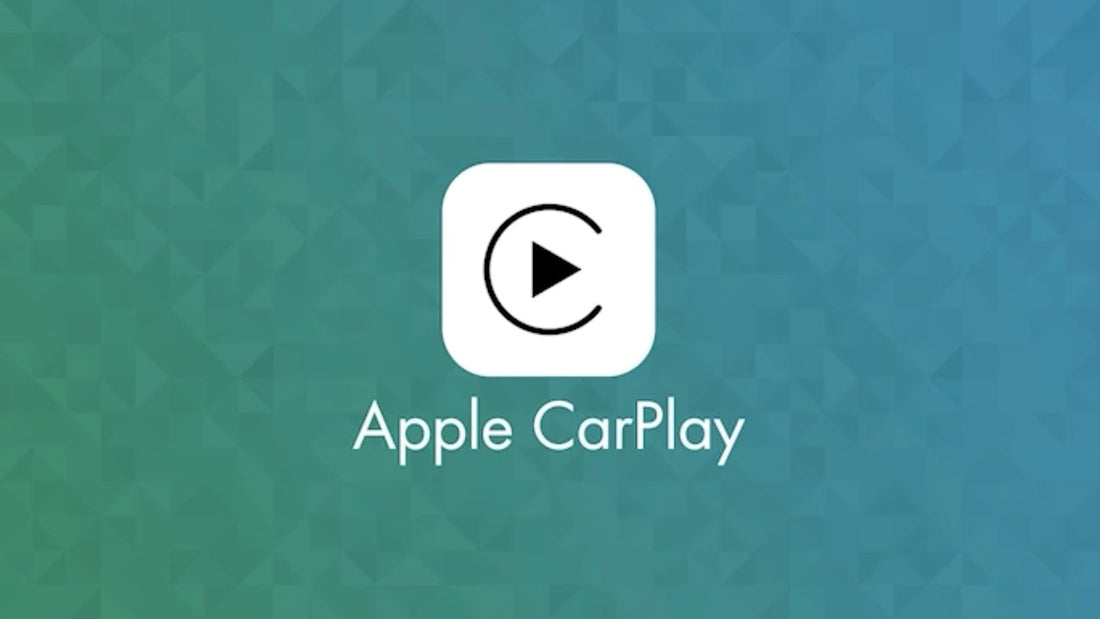1: Restart Your Phone When faced with CarPlay connectivity issues, the simplest solution is often the most effective. Restarting your phone can resolve many CarPlay-related issues. Follow these steps based on your iPhone model to restart your device:
For iPhone X or later models:
- Press and hold either Volume button and the Side button until you see the power-off slider on the screen.
- Drag the slider, then wait 30 seconds for your phone to turn off.
- Turn your iPhone back on by pressing and holding the button on the right side of your iPhone until the Apple logo appears.
For iPhone 6, 7, 8, SE (2nd or 3rd generation):
- Press and hold the Side button until you see the power-off slider on the screen.
- Drag the slider, then wait 30 seconds for your phone to turn off.
- Turn your iPhone back on by pressing and holding the Side button until the Apple logo appears.
2: Ensure Your Operating System is Up to Date Keeping your iPhone's operating system (iOS®) updated is crucial for optimal performance, including CarPlay functionality. Apple regularly releases iOS updates to address software issues and bugs. Make sure your iPhone is running the latest iOS version to prevent CarPlay problems.
For step-by-step instructions, check out our guide to updating your iPhone to the newest iOS.
3: Check CarPlay Settings If your iPhone isn't connecting to CarPlay, verify that CarPlay is enabled on your device and in your car's settings. Follow these steps to ensure CarPlay is turned on:
- Go to Settings > General > CarPlay > My Cars.
- Select your car to reconnect it to the app.
- Make sure to turn on the Allow CarPlay When Locked option, too, so that CarPlay works when your phone is locked.
If your car is already connected, tap your car, then tap Forget This Car. Then reconnect it again.
If you’ve turned off CarPlay in Screen Time, go to Settings > Screen Time > Content & Privacy Restrictions. If Content & Privacy Restrictions are on, tap Allowed Apps and confirm that CarPlay is enabled. (Tap the button until it’s green.)
4: Confirm Siri and Bluetooth Settings Siri plays a vital role in CarPlay functionality. Ensure that Siri is turned on and properly configured on your iPhone. Additionally, check your Bluetooth settings to ensure proper connectivity for wireless CarPlay.
- Go to Settings > Siri & Search on your iPhone.
- Confirm that Listen for “Hey Siri” is on.
- Make sure to include the Allow Siri When Locked option, too, so that CarPlay works when your iPhone is locked.
If you’re using a wireless CarPlay connection, go to Settings > Bluetooth to confirm that Bluetooth is turned on.
5: Disable Airplane Mode Airplane Mode disables wireless connections, including CarPlay. If you're experiencing CarPlay connectivity issues, make sure Airplane Mode is turned off on your iPhone.
- Go to Settings.
- Make sure the toggle next to Airplane Mode is gray. If it’s green, tap it once to turn it off.
6: Inspect USB Cable and Port For wired CarPlay connections, a faulty USB cable or port can cause issues. Inspect your USB cable for damage and ensure it's securely connected to the correct port in your car.
- Check the USB cable for any signs of damage or wear.
- Ensure the USB cable is securely connected to both your iPhone and the correct USB port in your car.
7: Verify Vehicle Compatibility Not all vehicles support CarPlay, so it's essential to confirm compatibility. Check the list of compatible vehicles on the Apple website or your vehicle manufacturer's site to ensure CarPlay compatibility.
By following these expert tips, you can troubleshoot and resolve common Apple CarPlay problems effectively. If you've tried these steps and still need assistance, don't hesitate to reach out to apple's expert support team for personalized assistance.